Symantec System Recovery 2013 – Drive letter not showing in Backup Selections
Ok, so I’ve just installed Symantec System Recovery 2013 on the SBS2011 serve that I’m migrating at the moment. While setting up the backup I found that the C:\ drive wasn’t showing and so I couldn’t select it to be backed up, not much use eh!
I found by Shrinking the volume and then Expanding it again, following a reboot I could then select the C:\ to be backed up. The steps I took are as follows:
First open up Computer Management and on the left click Disk Management so you can see all the Partitions.
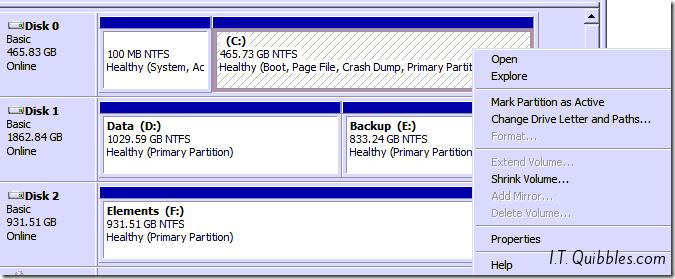
Right click the Partition you want to resize, in my case the C:\ drive and then click Shrink Volume
This will start Querying the volume for the available space it can be shrunk by.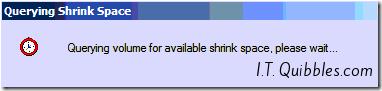
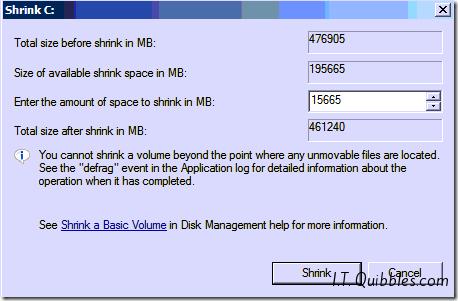
In this instance I chose to shrink by just 15Gb, put in the amount and then click Shrink.
Once the operation has completed, the process to Extend is pretty similar:
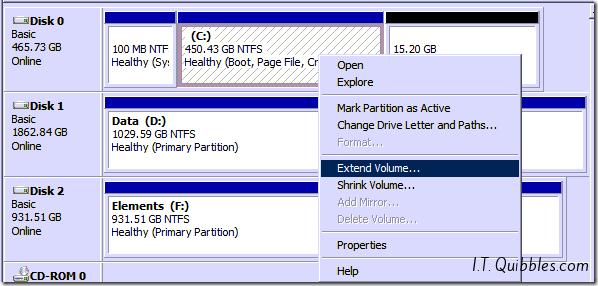
Right click the volume you’ve just shrunk and click Extend Volume.
Click Next.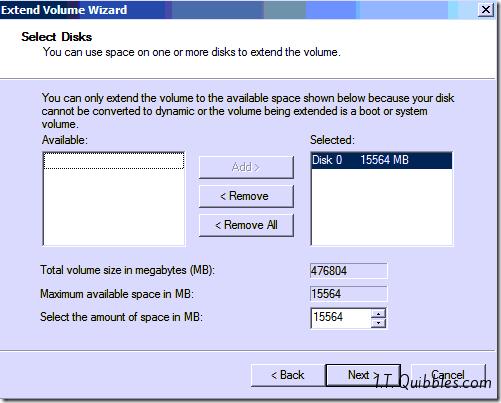
Here you can choose how much you want to Extend the Volume by, in my chase I just wanted to add the 15Gb I removed and so just clicked Next.
Then Click Finish, as you can see the drive has been allocated all the space it originally had,
Following a reboot, I went to edit the backup job and could then select the C:\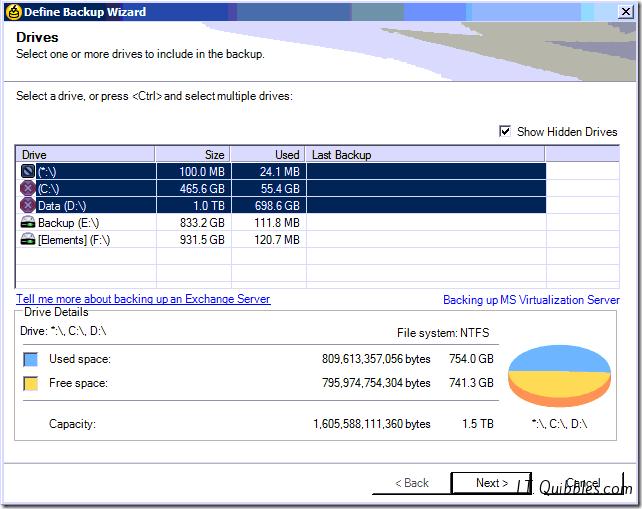
Job done, I hope this gets you out of a sticky quibble.

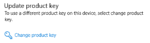
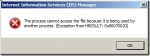
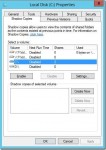
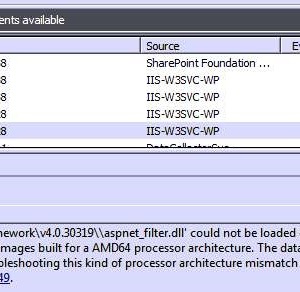
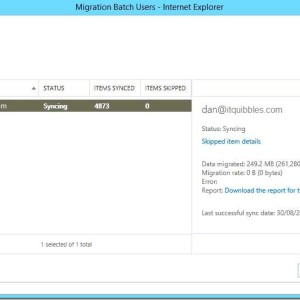
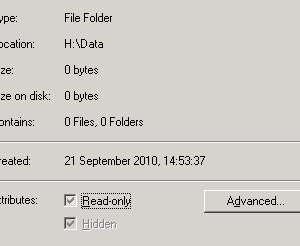
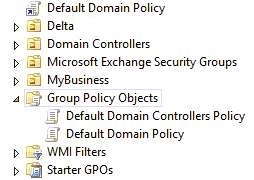
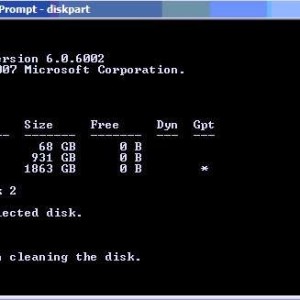
Leave a Reply