Exchange System Manager – Public Folders Error ID no: 80090328 – Solution 1
During a migration from SBS2003 to SBS2011 you’ll probably come to a point where you’ll want to migrate the Public Folder store to the new server.
While doing this, when clicking on Public Folders I received the following error: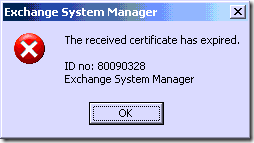
’The received certificate has expired.’ ‘ID no: 800903328′
This is purely because the assigned certificate has expired as the error suggests. There are two ways around this, this is the First Solution which required adsiedit.
First you’ll need to edit the SSL properties on the Exadmin folder within IIS.
Open up IIS Manager by going to Start, Administrative Tools, Internet Information Services (IIS).
Expand ‘Default Web Site’, right click the Exadmin folder and go to Properties.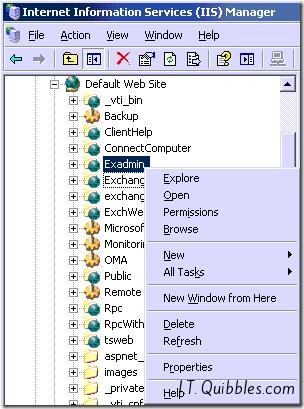
Click the Directory Security Tab and click Edit under the Secure Communications area.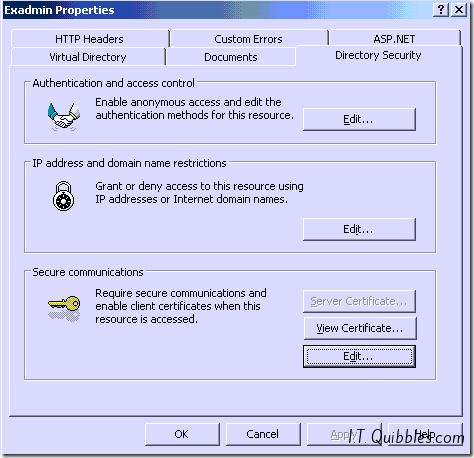
Now untick both ‘Require 128-bit encryption’ & ‘Require secure channel (SSL)’
(Dont just untick Require secure channel)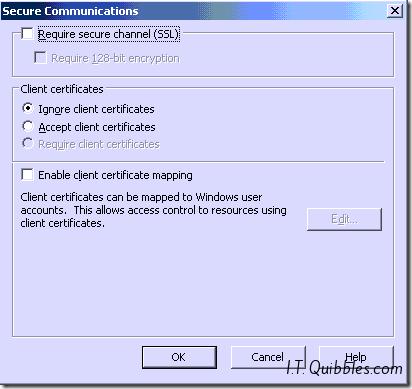
Click ok until you’re back at the IIS Manager.
Now we get onto the adsiedit stuff. This is a very powerful tool and shouldn’t be used by just anyone, things could go horribly wrong.
To start adsiedit.msc you’ll need to download the Windows Support tools for your Operating System, in my case it’s Windows 2003 32bit.
Once you’ve downloaded and installed them, you can click on the Start Menu, go to Run and type in adsiedit.msc and click open.
As above go to the following location:
CN=Configuration
CN=Services
CN=Microsoft Exchange
CN=YourDomainName
CN=Administrative Groups
CN=First Administrative Group
CN=Servers
CN=Protocols
CN=HTTP
CN=1
CN=Exadmin
Right Click on CN=Exadmin folder and choose Properties.
In the properties, scroll down and find the attribute msExchSecureBindings and click edit.
You should see a Value of :443: in there, highlight it and click Remove
Now just close Exchange System Manager and reopen it and you should be able to open the Public Folders again without error.
If this doesn’t work, I have another solution found here: Public Folder Error: 80090328 – Solution 2
I hope this gets you out of a sticky quibble.

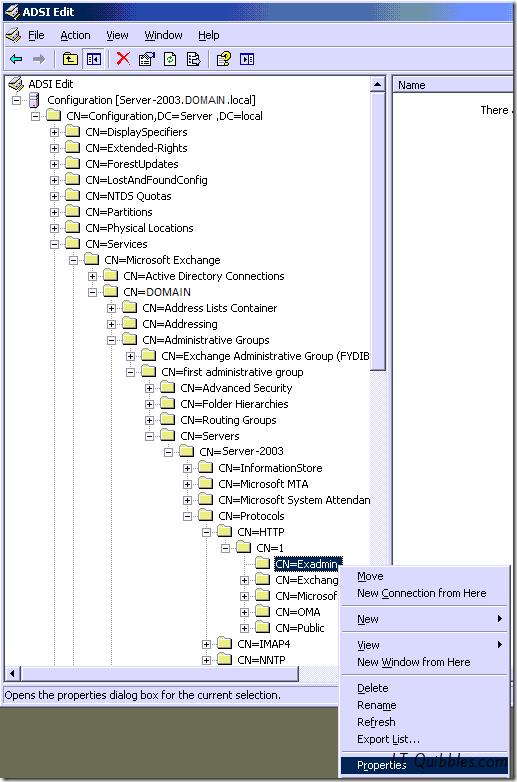
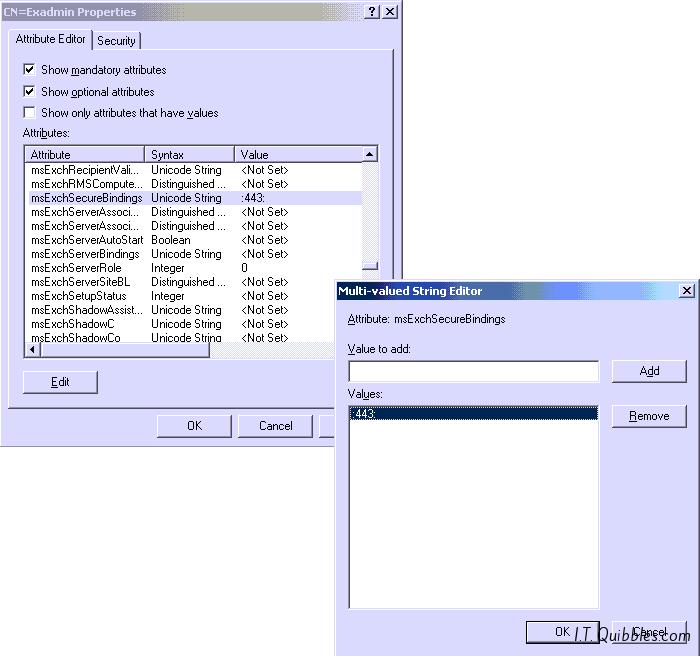
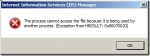
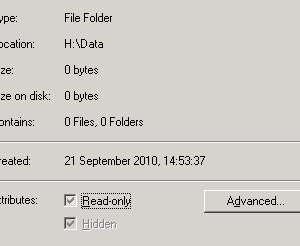
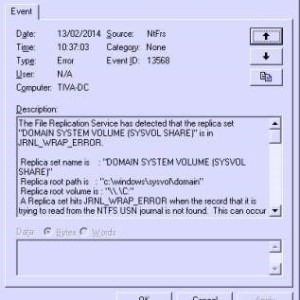
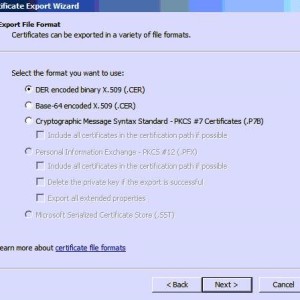
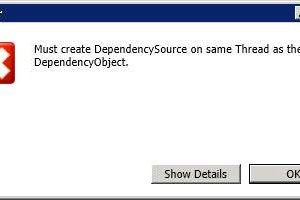
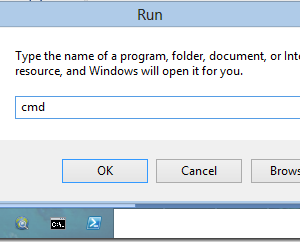
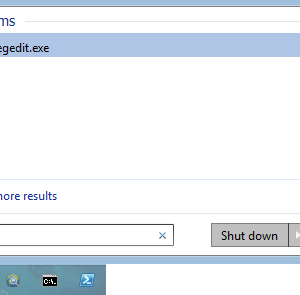
Leave a Reply