Hidden folder – Greyed out attribute
Simple little one this for some reason a clients main Data folder was Hidden, no idea why but some people were obviously complaining that they couldn’t see the folder.
Looking at the folder properties the “Hidden” attribute was greyed out. Because of this we need to change it using a Command Prompt.
Greyed out ‘Hidden’ attribute:
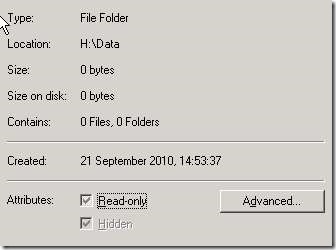
So to do this, open a command prompt (How to, click here)
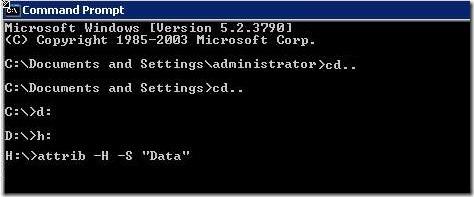
Once in the Command Prompt type the following:
H: (assuming H is the drive letter where the folder is)
attrib –H –S “foldername”
This will unhide that folder, if you want to unhide any of the subfolders within it then add the /D /S switches:
Example: attrib –H –S “foldername” /D /S
And there we go, the folder is no longer hidden.
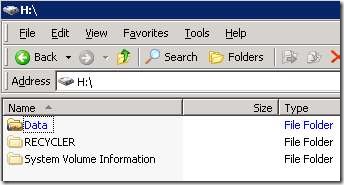
Hope this gets you out of a sticky Quibble.

Leave a Reply