Exchange System Manager – Public Folders Error ID no: 80090328 – Solution 2
As with my previous post (HERE), here is another method of how to resolve this error be renewing the certificate which is causing this error.
The easiest place to get this done it to run through the Connect to the Internet wizard.
Open Server Management and click on To Do List on the left.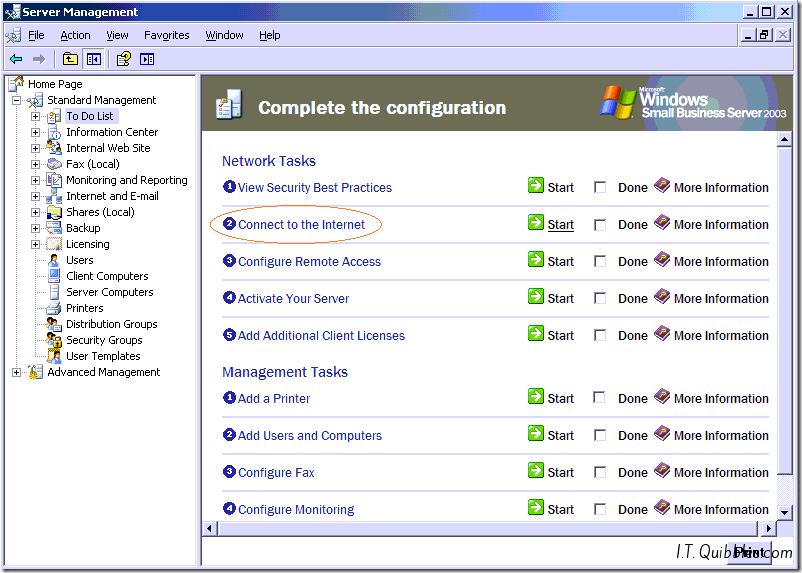
In the window to the right you’ll see the list of tasks, one of them being Connect to the Internet, click on that.
When the wizard starts, click next.
In my case, this server is being decommissioned shortly so I’m not overly worried about changing any settings other than getting the certificate renewed.
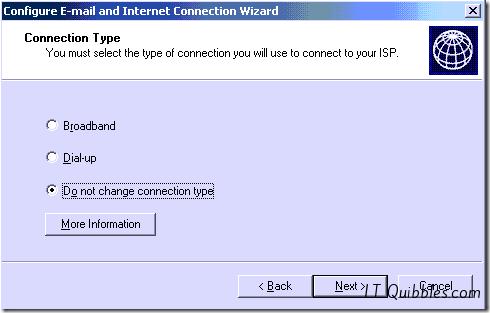
I didn’t need to change this. so next
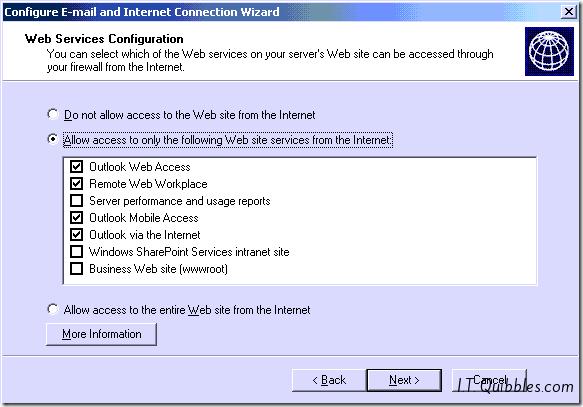
Again, nothing to change here.
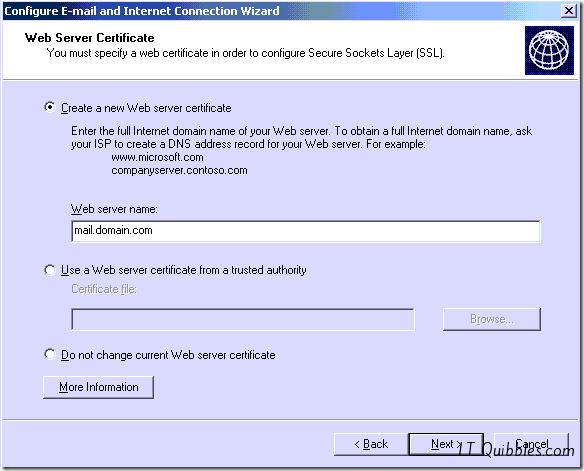
On this screen I chose to Create a new Web server certificate and entered the same name as the expired one

At this point you may want to take note of any settings you have on your SmallBusiness SMTP Connector, in my case I was sending out through a Smarthost and so made sure I had all the information I needed should I need to put them back in.
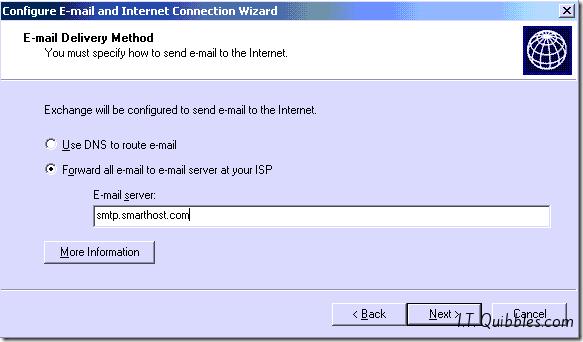
Low and behold! I did need the settings, glad I noted them all down.
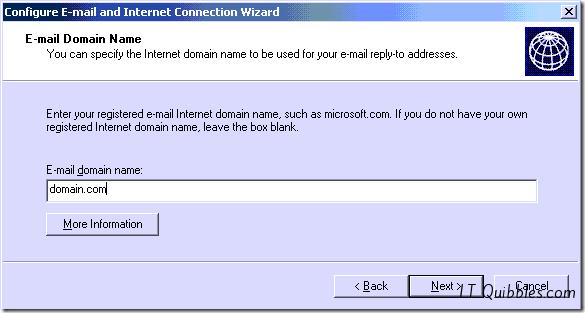
Enter your E-mail Domain name.
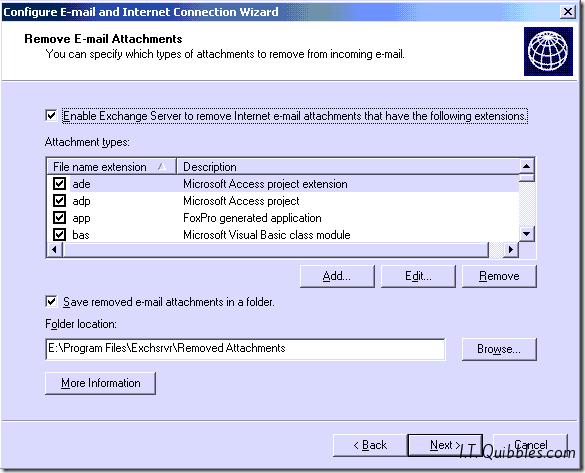
This option is down to you but won’t have any effect on the Certificate.
Then click finish. To make sure the settings have taken effect, shut down and reopen Exchange System Manager and you should now be able to browse the Public folders.
If this doesn’t work, I have another solution here: Public Folder Error: 80090328 – Solution 1
I hope this helps you get out of a sticky quibble.

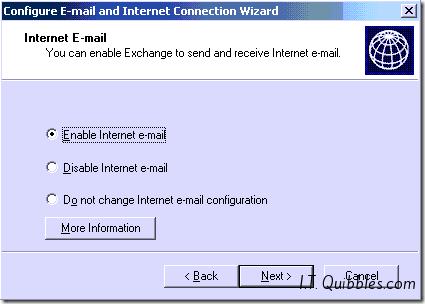
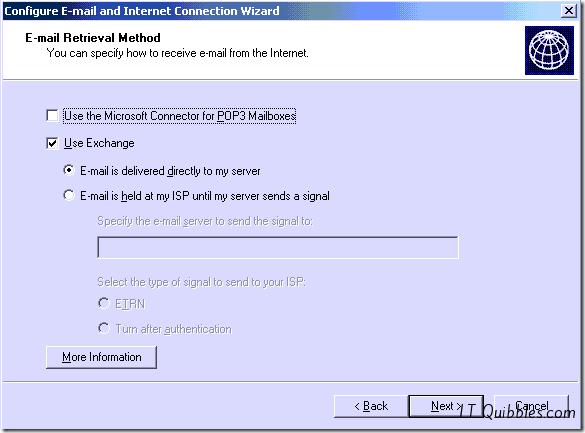
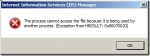
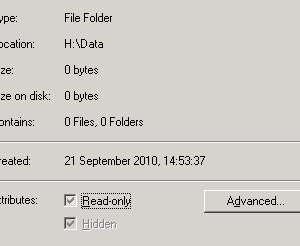
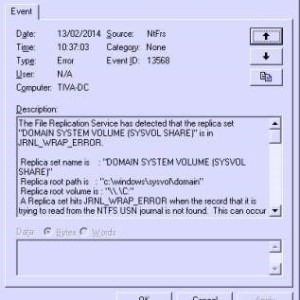
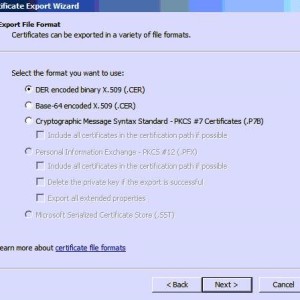
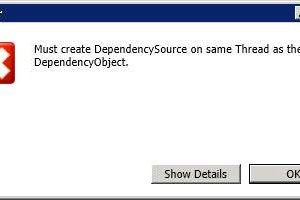
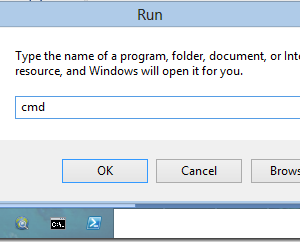
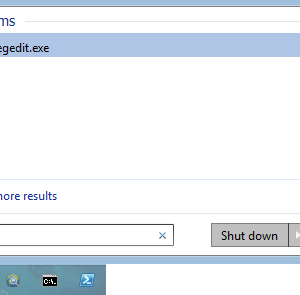
You are the man. This worked great for me.