Sharepoint ISAPI Filter could not be loaded
Ok here’s one of those problems which looks like it could be a nightmare but the fix is quite simple to resolve. Sharepoint… love it or loath it, it’s going to be with us for a while and can be a very useful tool so long as you have the resources to administer it.
So simply, I couldn’t get to the Sharepoint site or even the Central Administration. All I was getting was HTTP error 500 yay..
First things first, check the event viewer for any useful information, ooo I found something:

ISAPI Filter ‘C:\Windows\Microsoft.NET\Framework\v4.0.30319\\aspnet_filter.dll’ could not be loaded due to a configuration problem. The current configuration only supports loading images built for a AMD64 processor architecture. The data field contains the error number
And another one:
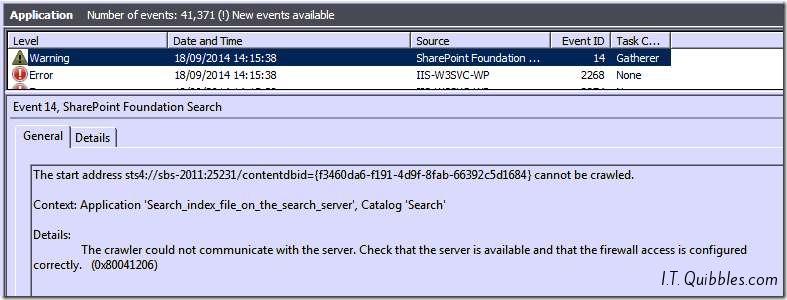
The start address sts4://sbs-2011:25231/contentdbid={f3460da6-f191-4d9f-8fab-66392c5d1684} cannot be crawled.
Context: Application ‘Search_index_file_on_the_search_server’, Catalog ‘Search’
Details: The crawler could not communicate with the server. Check that the server is available and that the firewall access is configured correctly. (0x80041206)
So lets start with the first one (because it resolves the second error message also ![]() )
)
It took me a while to see it and if you hear reading this you’re gonna kick yourself……
![]()
The clue is in the first line…see it…yup there is an error in the path.
So how do we go about fixing it, well this part in done in IIS7, so open up the IIS7 Manager and click on your Sharepoint site (I’m working with SBS2011 here) and click on ISAPI Filters
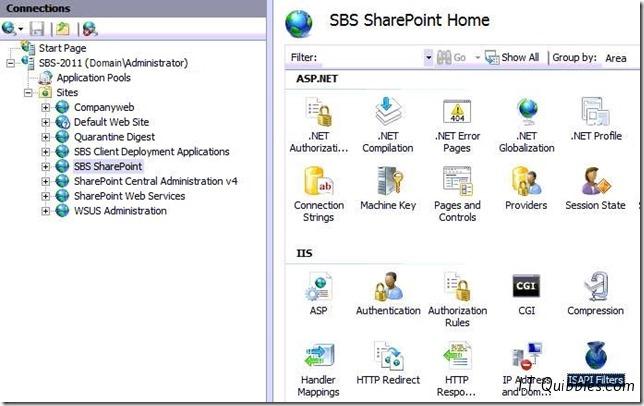
Once that’s open you should see a few lines of code pointing to various versions of ASP.NET have a look for the offending Executable path, double click (or edit) and delete the extra \
Problem solved, you should now be able to access Sharepoint Central Administration and the other error should now have gone too if you refresh the event viewer.
Hope this gets you out of a sticky quibble.

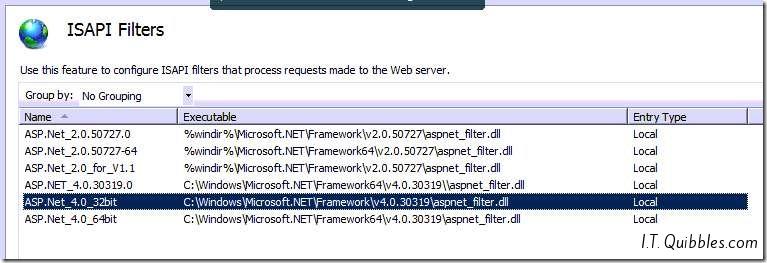
Leave a Reply