Add domain to Whitelist in Exchange 2010
This really is something Microsoft missed a trick on, I mean how could they leave a simple whitelist out of the GUI, for shame. That being said I’m going to show you how to do it, they could have made it a lot easier though!
First open up the Exchange 2010 Management console, once that’s open Expand Organization Configuration and click on Hub transport.
Once the screen refreshed, in the main window click on the Transport Rules tab.
Now we’re going to create a new Transport rule that we can add domains to which we don’t want Exchange 2010 Anti Spam to scan or filter.
In my example, I’ve called mine “Allowed Domain” so I know what this Transport rule is for. I’ll do one from scratch for you.
On the tight hand side of the Exchange Management Console Window click New Transport Rule
This will then start the Wizard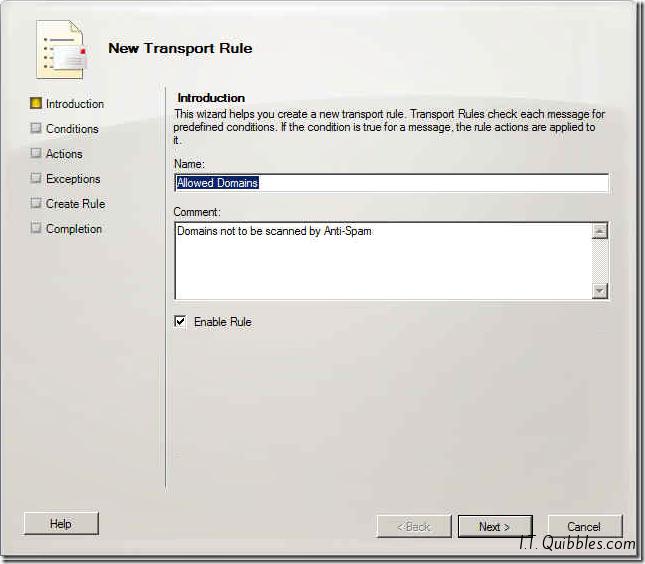
Type the name of your rule and a Comment if you feel inclined. Click Next
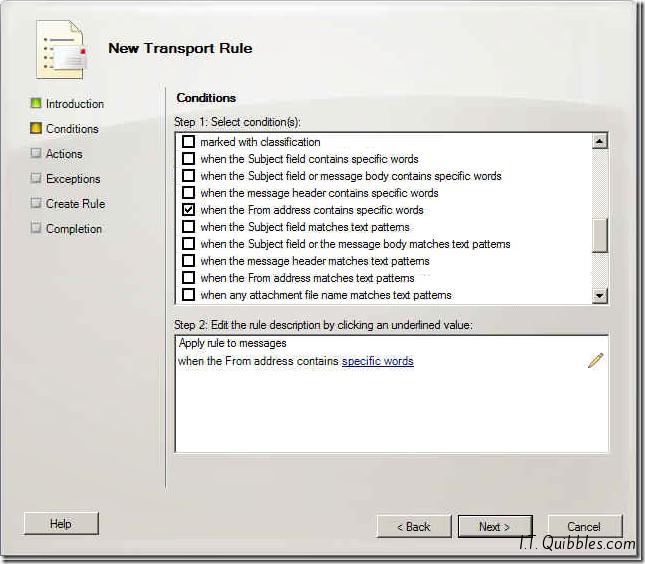
Tick and Select the rule When the From address contains specific words
This will populate the box below, this is where we add our whitelisted domains.
Click on Specific Words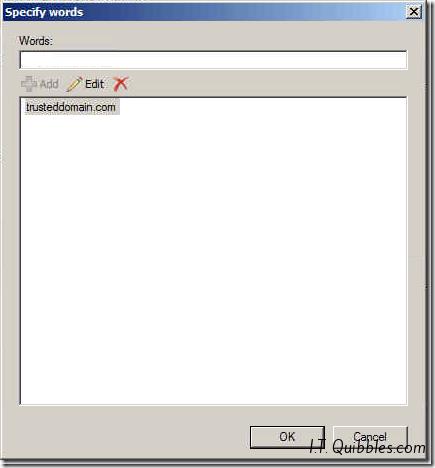
Here you simply add the domain name of your trusted sender/s and click Ok and then Next
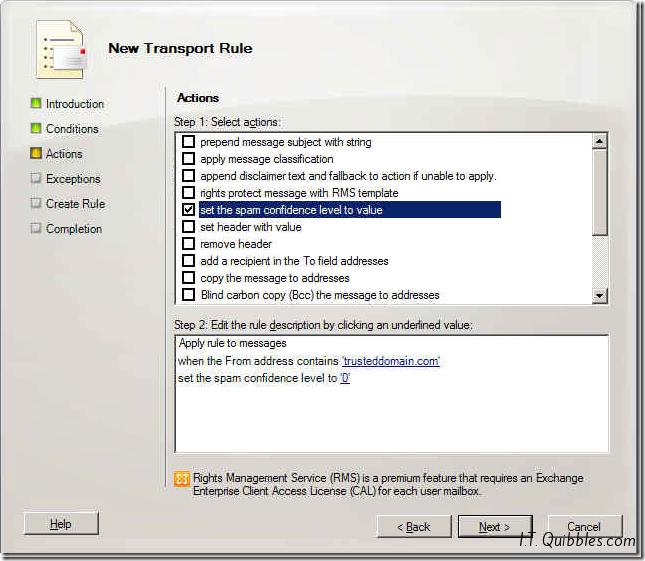
Once that’s done all we need to do is give it a spam rating. To do this Highlight and Tick the action called set the spam confidence level to value
Once you’ve ticked this you’ll see the window below populate and by default gives it a Confidence Level of 0 which is what we want so it won’t get scanned.
Simply click Next and Finish and you’re all done. You can always amend this Transport rule later to add other domains.
Hope this gets you out of a sticky quibble.


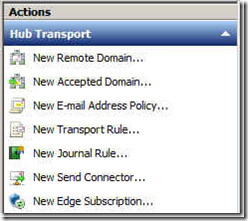
Thanks a heap. This worked a treat for us.
Thank you very much it worked =) nice alternativ solution
Thank you very much.
Having read this I thought it was really informative.
I appreciate you spending some time and effort to put this content together.
I once again find myself personally spending a lot of time both reading
and leaving comments. But so what, it was still worth it!
Thank you.
Thank you for the detailed article.