Problems connecting to a Server through VPN connection
Having problems connecting to a server through a VPN connection, this is more likely an internal DNS issue, but you should be able to get around it by manually adding the Servers name and IP address to your hosts file.
To add an entry in the “Hosts” file:
· First we need to open “Notepad” as Administrator. To do this, go to your Start Screen (assuming it’s Windows 8 Metro) and start typing notepad you should then see the app on the left.
· Right click it and at the bottom you’ll see “Run as Administrator”, click that.
· Once Notepad is open, go to File and Open
· Browse to the path c:\windows\system32\drivers\etc
· You won’t see anything in here until you change the file type from “Text Document (*.txt)” to “All Files (*.*)”
· You should then see the hosts file. Open that
· Right at the bottom please add the IP address and name of the server you are having problems accessing, both server name and FQDN to be safe, example below:
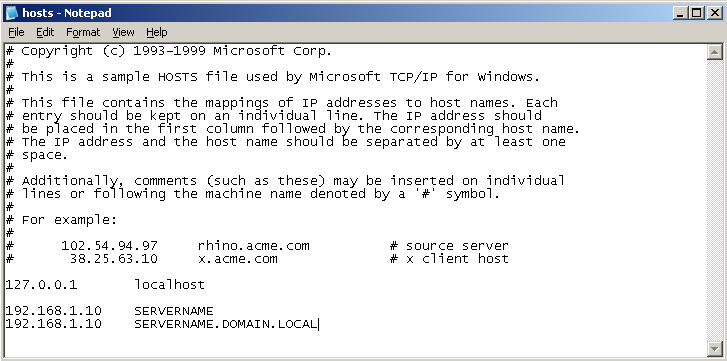
192.168.1.10 servername
192.168.1.10 servername.domain.local
Save it and reconnect your VPN, you should now be able to connect to your server.
Hope this helps you get out of a sticky quibble.

Leave a Reply