Exchange OWA Blank Page
Well what a fun weekend I’ve had! After a nice Journal Wrap error on two Domain Controllers, Active Directory and DNS got completely corrupted (or screwed up as the professional term goes).
Anyway to cut a long story short, I managed to resolve the AD and DNS issues and got everything back up and running apart from Outlook Web Access (OWA) which showed a nice blank white page, not even the log in screen.
I really didn’t fancy going down the backup/restore route for exchange, or IIS for that matter, so I went about searching for another method.
Now I knew Outlook Web Access (OWA) or at least some of IIS was working as I could connect via Outlook via RPC over HTTP. I managed to come across a really handy way to recreate the IIS Virtual Directories which I’ll tell you about here, this is using the default setup, any custom permissions and settings will need to be backed up and put back after:
First you’ll need to get a list of the Virtual Directories and get the Identity of them:
Open up the Exchange Shell and type the command Get-OwaVirtualDirectory and hit Enter, this will list the directories.
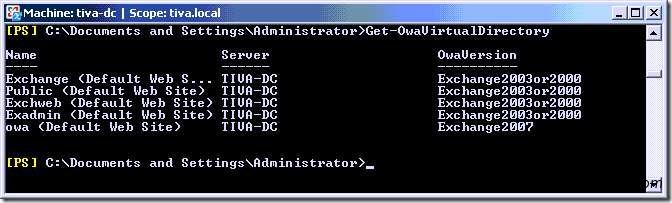
Once you’ve got those you can now go about removing the OWA directory. Type: Remove-OwaVirtualDirectory “owa (default web site)”
You’ll be asked to confirm, type y (if you’re sure) and hit Enter.
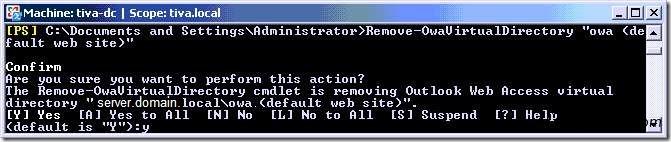
Now it should be pretty much a case of recreating the OWA Directory by typing: New-OwaVirtualDirectory -name “owa” -OwaVersion Exchange2007 -WebSiteName “Default Web Site” –InternalURL https://internalURL/owa -ExternalURL https://externalURL/owa
NOTE: Make sure to change the -InternalURL and -ExternalURL to match you’re companies requirements.
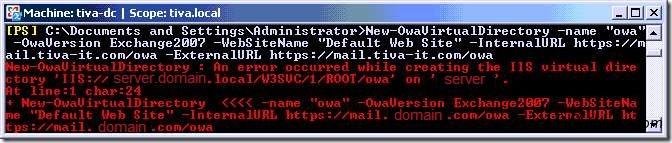
As you can see above it didn’t go quite to plan, and this is because the Exchange needs IIS to be running in 64 bit mode, you can change this by typing: cscript c:\inetpub\adminscripts\adsutil.vbs SET /w3svc/AppPools/Enable32BitAppOnWin64 False

As you can see by the result this changes the result to FALSE, which is what we want. You can now go back and try creating the new OWA Virtual Directory again, this time it should be successful and you’ll get this result:

Once this has been created, all you should now need to do is type IISRESET hit enter and wait for that to complete, now try Outlook Web Access (OWA) again, you should be good to rock and roll.
Hope this gets you out of a sticky Quibble.

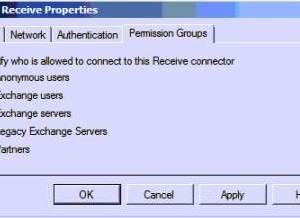
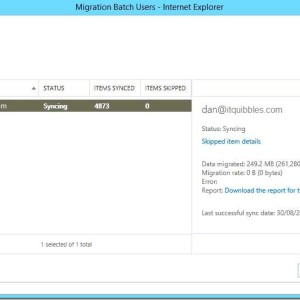

Leave a Reply